

It’s not any more complicated than a GUI, it’s just that the dozens of hours you spent learning to use a GUI was a long time ago, and you don’t remember how complicated it was.
Also, you’re probably exaggerating, because dozens of hours is way longer than it should take to become proficient at the terminal. There are resources online that you can use to learn in a few hours.
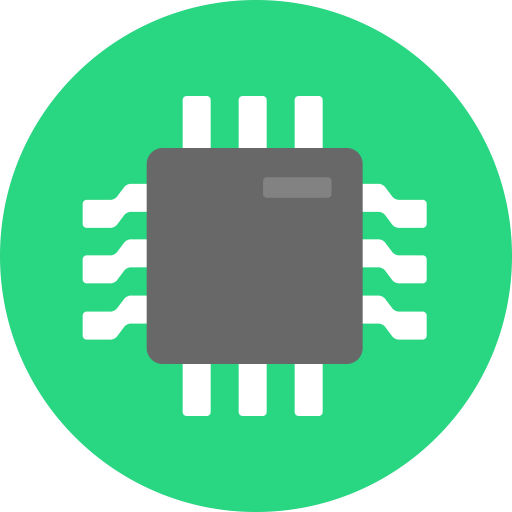


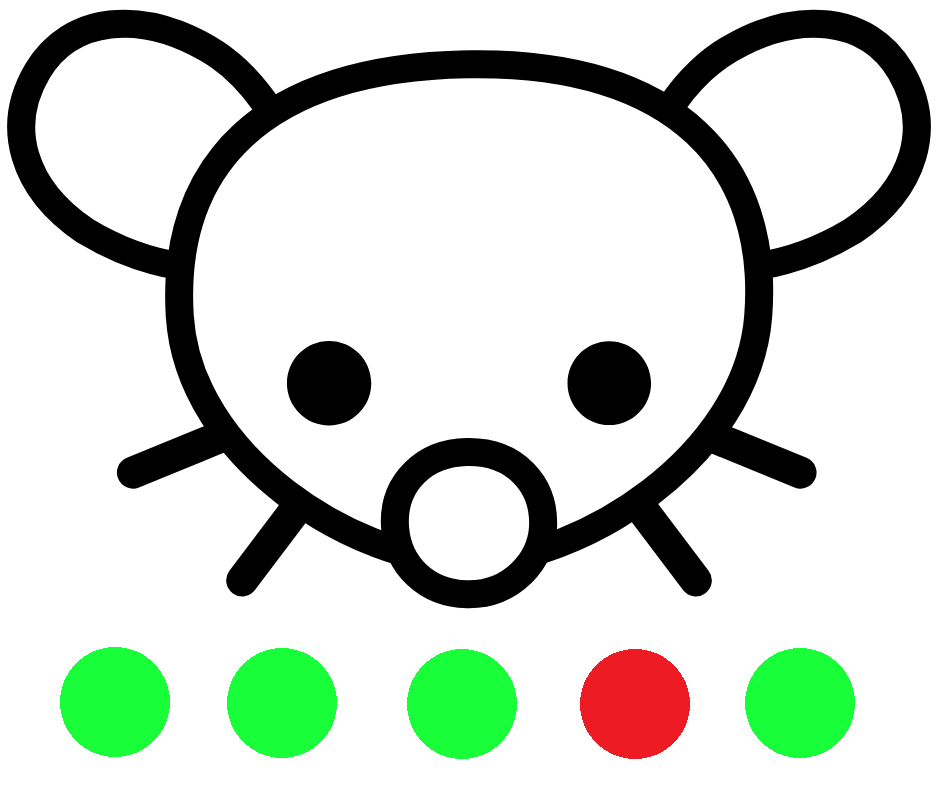
Ok, so it’s been long enough for you, that you can’t even conceive of not knowing how to use a GUI anymore. Good for you, I guess.